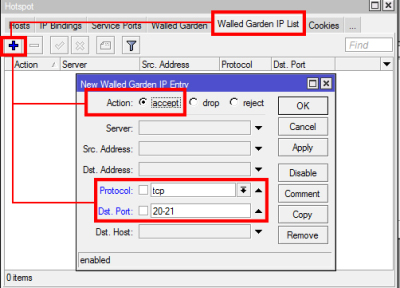Welcome to our deep dive into Winbox, the powerful and versatile configuration tool that is revolutionizing the way we manage MikroTik routers. Whether you’re a seasoned network administrator or just getting started with MikroTik devices, Winbox offers a user-friendly interface and a robust set of features that make network management a breeze. In this blog post, we’ll explore what Winbox is, its key features, and how you can make the most out of this indispensable tool.
What is Winbox?
Winbox is a small utility designed to manage MikroTik RouterOS devices. It offers a graphical user interface (GUI) that simplifies the process of configuring and monitoring your MikroTik routers. Winbox provides a fast and convenient way to access the full suite of RouterOS features, making it a favorite among network professionals.
Key Features of Winbox
1. Intuitive Interface
One of the standout features of Winbox is its user-friendly interface. Unlike command-line interfaces that can be daunting for beginners, Winbox provides an intuitive and visually appealing GUI. This makes it easy to navigate through various settings and configurations, reducing the learning curve significantly.
2. Real-Time Monitoring
Winbox allows you to monitor your network in real-time. You can view traffic graphs, bandwidth usage, and other critical metrics at a glance. This real-time data is crucial for troubleshooting network issues and ensuring optimal performance.
3. Comprehensive Configuration Options
With Winbox, you have access to the full range of RouterOS configuration options. Whether you need to set up routing, firewall rules, VPNs, or QoS policies, Winbox has you covered. The tool provides a structured and organized way to manage these settings, ensuring that you can configure your network precisely to your needs.
4. Drag-and-Drop Functionality
The drag-and-drop feature in Winbox is a game-changer. It allows you to easily move interfaces, queues, and other elements within the configuration, streamlining the setup process. This feature saves time and reduces the likelihood of errors during configuration.
5. Script Execution
For advanced users, Winbox supports script execution. This feature enables you to automate repetitive tasks and complex configurations, enhancing efficiency and consistency across your network.
6. Multi-Language Support
Winbox supports multiple languages, making it accessible to a global audience. This ensures that non-English speaking users can comfortably navigate and use the tool.
Getting Started with Winbox
Step 1: Download and Install
To start using Winbox, download the latest version from the MikroTik website. The installation process is straightforward, and within minutes, you’ll have Winbox ready to go.
Step 2: Connect to Your Router
Launch Winbox and enter the IP address or MAC address of your MikroTik router. You’ll also need to provide your username and password. Winbox’s auto-discovery feature can help you find available devices on your network, simplifying the connection process.
Step 3: Explore the Interface
Once connected, take some time to explore the Winbox interface. Familiarize yourself with the menu layout, toolbars, and various configuration tabs. This initial exploration will help you understand where to find different settings and options.
Step 4: Configure Your Network
Start with basic configurations such as setting up IP addresses, configuring DHCP, and establishing basic firewall rules. As you become more comfortable, you can delve into advanced settings like VLANs, VPNs, and routing protocols.
Step 5: Utilize Real-Time Monitoring
Make use of Winbox’s real-time monitoring capabilities to keep an eye on your network’s performance. Regular monitoring will help you identify and resolve issues promptly, ensuring a smooth and efficient network operation.
Tips and Tricks for Using Winbox
- Use Safe Mode: When making significant changes, enable Safe Mode to prevent accidental misconfigurations. If something goes wrong, you can easily revert to the previous state.
- Backup Configurations: Regularly backup your router configurations. Winbox makes it easy to export and import configurations, providing a safety net in case of hardware failures or configuration errors.
- Stay Updated: Keep your RouterOS and Winbox updated to benefit from the latest features and security patches.
Conclusion
Winbox is an essential tool for anyone managing MikroTik routers. Its powerful features, coupled with an easy-to-use interface, make network configuration and management straightforward and efficient. By leveraging the capabilities of Winbox, you can ensure your network is running smoothly and securely.